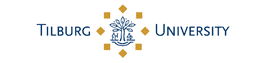Update your password on all your devices
Did you keep copies of your previous passwords?
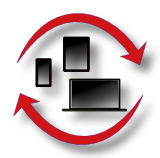 You may have stored your previous password on a number of devices like smartphones, tablets, etc. If so you will have to change the password on those devices manually before they can access the Tilburg University online services again after you changed your Tilburg University password on the website.
You may have stored your previous password on a number of devices like smartphones, tablets, etc. If so you will have to change the password on those devices manually before they can access the Tilburg University online services again after you changed your Tilburg University password on the website. Account locking
Inadvertently your many devices, mentioned above, may attempt to logon (many times) on your Tilburg University account. If the password stored on such devices is incorrect, the logon attempts will fail en may lock your account and prevent further access for a short period. You can obtain a list of devices that have had access to Active Directory in the past. This list may provide you with devices that may still contain a previous password. A technical description of how to change the passwords for a diversity of situations is described in the following section.Guidelines
- Windows 7 using Active Directory servers (standard Tilburg University setup)
- Windows without Active Directory
- Eduroam wireless
- Tilburg University student mail
- Smartphone and tablet mail and calendar
- Thunderbird, Apple Mail and other Outlook alternatives/a>
- LastPass and password changes
Windows 7 using Active Directory servers
Preferably, change your Tilburg University password while your Windows 7 PC is online on the campus network. Why? Tilburg University only supports Windows 7 on (semi)managed laptops and desktop PCs. These supported machines use Microsoft Active Directory for many things. Microsoft facilities immediately use the updated Tilburg University password: Outlook, your personal m:\ and shared o:\ drive, Lync telephony, Sharepoint, your screensaver and Remote Desktop. Supported laptops join Active Directory whenever possible, but off-campus or when they have no internet connectivity they may remain in limbo. The old password is no longer known in Microsoft servers, however the new one is not yet transfered to the laptop.
Windows without Active Directory
If you have 'your own' Windows machine which never joins Active Directory, there are several places where your PC may have stored passwords that need to be changed after a Tilburg University password change. Here are a few hints: - for logging into Windows and for your screensaver press CTRL-ALT-DEL and choose Change a password - then select Start -> Control Panel -> View by: small icons -> Credential Manager. For each Windows Credential or Generic Credential, Edit it to change the stored password or remove it.
Eduroam wireless
The most commonly used wireless SSID network name in higher education is eduroam (not Eduroam). In quite some versions of smartphone and tablet software you cannot easily change the eduroam password. If so, simply 'forget' the eduroam network in the WIFI settings and re-connect as if you are a first-time user. Remember, your identity is username@uvt.nl which is usually NOT the same as your mail address. You must indeed use username@uvt.nl NOT username@tilburguniversity.edu
Make sure to visit: info on eduroam
Tilburg University student email
If you are a Tilburg University student, your mail address Jo.Sixpack@tilburguniversity.edu is hosted at Google. After a Tilburg University password change, you can use the new password if you access your mailbox using a webbrowser. If you use the Gmail app on a smartphone or tablet, you use an 'application specific password' which does not need to be changed.
Smartphone and tablet - email and calendar
Make sure you have a working internet connection before trying to change your settings. Tilburg University staff (not students) typically use Microsoft Exchange for handling university email. Smartphones and tablets use a Microsoft Exchange Active Sync account to 'sync' mail and calendar (and perhaps contacts, tasks etc.) Your Active Sync account name should have this form: campus\username@email.campus.uvt.nl When you change your Tilburg University password, you also have to change it in your Active Sync account. Do this as soon as possible on all your smart mobiles. If you try to logon 25 times in five minutes with the old password, your Microsoft account locks up for 15 minutes. Each sync counts, so if you sync calendar as well as mail each minute on two devices, you cause 2*2*5=20 login fails in five minutes. The same applies to Mobile Exchange Active Sync, find the account and change the password. Also remember to change settings on other smart devices like iPods.
Thunderbird, Apple Mail and other Outlook alternatives
Tilburg University only supports Microsoft Outlook for using email and calendar on Windows PCs. If you use Mozilla Thunderbird (or another client using IMAP) to access Tilbug University mail you wil have to change its passwords. Plural: you likely use one server to send outgoing mail and at least one but possibly more mailboxes for incoming mail. Each of these servers requires an update of your password. If you store your password hidden behind 'the master password for the Software Security Device' you would get asked for two or more times for the new password. Technically, your Thunderbird - Account Settings - IMAP Server Settings should have a Server Name email.campus.uvt.nl on port 993 with User Name campus\username and SSL/TLS Connection Security with a normal password. You also have defined an Outgoing Server (SMTP) Setting smailhost.uvt.nl on port 465 with User Name username (without the campus\ prefix). Other clients like for instance Apple Mail will likely prompt you to fill in the correct password the next time you connect; or you can change the password in settings.
LastPass and password changes
LastPass https://lastpass.com is a very convenient modern password manager. If your PC runs it, LastPass will notice the changing of your Tilburg University password. A popup may ask which uvt.nl or tilburguniversity.edu passwords stored in your LastPass vault you want to change. Select the right ones; examples of applications that do not change their passwords when you change your Tilburg University password are Planon, SAP, Business Objects and xFlow.